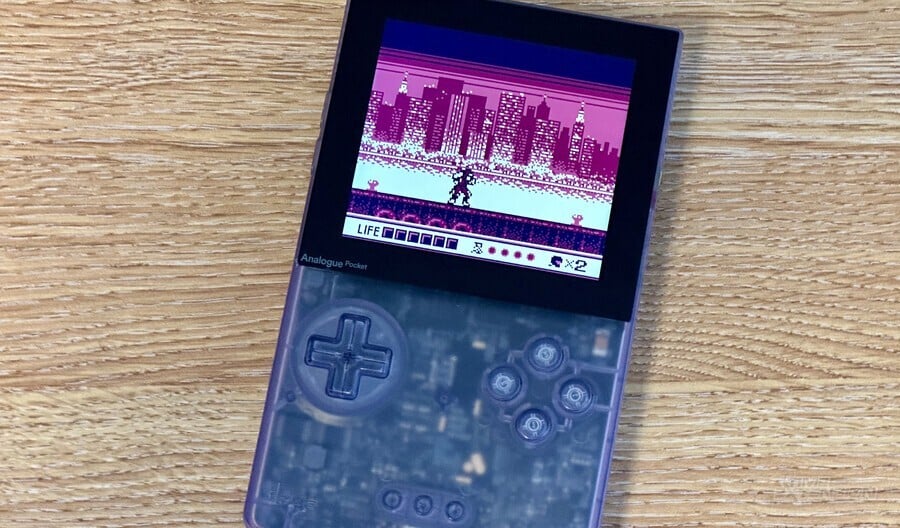
The technical whizzes over at Analogue bestowed a early Christmas gift on us with the long-awaited Analogue Pocket Update 2.0.
This update brought with it a new CRT screen filter, just like the one that shipped with the Analogue Duo. Furthermore, it allows OpenFPGA cores to use display mode filters. This was previously exclusive to official cores.
Another exciting feature is the ability to create your own APGB Custom Palettes to customise how your Game Boy games look. You can now pick any colour variation of monochrome to match your limited edition Analogue Pocket, experiment with wacky bivert palettes, gaudy colours to give you a migraine, or Super Game Boy Enhanced style palettes.
The possibilities are limitless!
How do I update my Analogue Pocket to firmware 2.0?
If you use a tool such as Pocket Sync, this will make updating the firmware on your Analogue Pocket very quick and easy.
If you prefer the direct approach, simply head to Analogue's website and follow these instructions:
Prerequisites: A microSD card, formatted to FAT32 or ExFat.
- Download the firmware file you wish to install.
- Place the firmware file on the root of a micro SD Card. Ensure that no other firmware files are on the micro SD card
- Power your Pocket off fully.
- Insert the micro SD Card into your Pocket’s micro SD Card slot.
- Power your Pocket on. Pocket will automatically begin to update. Pocket will display a progress update bar on the screen while updating.
- The update process takes between 3-4 minutes. Do not power off Pocket during this process or disturb the unit in any way.
- When Pocket is finished updating, it will auto re-boot.
- Your Pocket is now updated.
Where to find APGB Custom Palettes for Analogue Pocket
Before getting started with creating your own APGB Custom Palettes you might want to dabble with some which have already been created by the community over at Reddit's Analogue Pocket page.
You can find a direct link to the archive to download here (Mirror).
Kudos to Reddit users: RAHelllord, Al_Levin, Flamepanther, TheWolfBunny64 and others for turning around so many tantalising options so quickly. Be sure to let us know with a comment below if you find a palette in this archive which really floats your boat.
How to create your own APGB Custom Palettes for Analogue Pocket
If you grab the latest version of Pocket Sync, you will be able to manage existing APGB Custom Palettes and create new ones. It's simply amazing that the tool's creator Neil Morrison was able to implement this so rapidly.
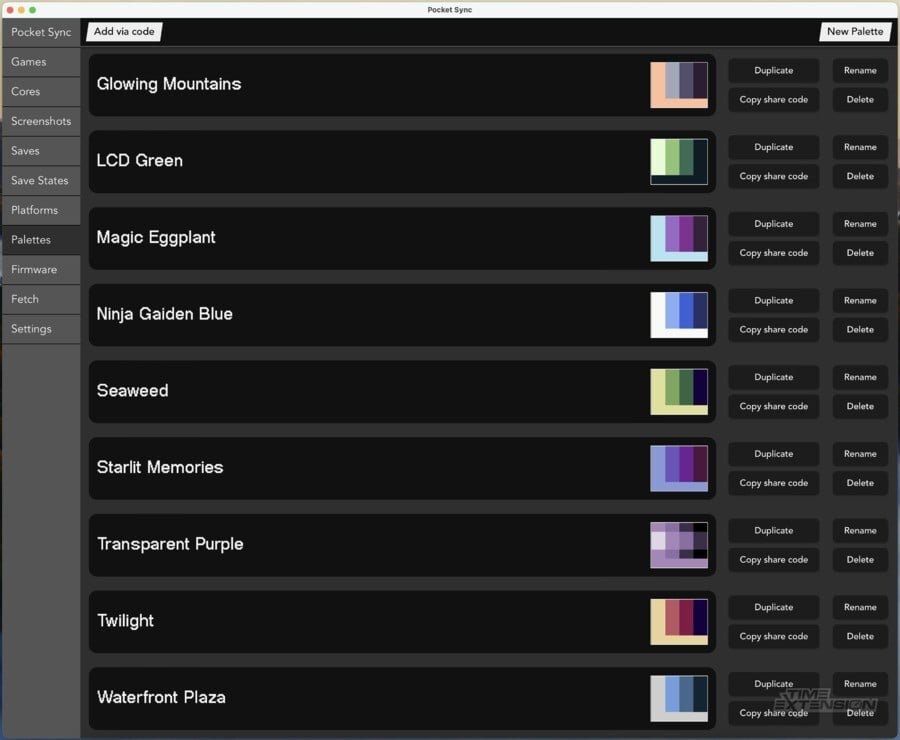
Another alternative is the Simple Palette Maker online tool, created by Reddit's Al_Levin. This tool has a helpful explanation of how the layers work which comprise a Game Boy palette, such as background, main objects such as characters and enemies (OB1) and minor objects, like effects or weapons.
How to install APGB Custom Palettes for Analogue Pocket
So now you have a stash of .pal files for all your APGB Custom Palettes, how do you actually get them onto your system?
Simply place the .pal files on the SD card in the folder /Assets/gb/common/palettes
How to apply APGB Custom Palettes for Analogue Pocket
- Enter Settings > Pocket > Systems > GB > Video > Color Palettes and select Custom, then Load Custom.
- Select a file from the list.
How to force GBC Display Mode
Custom palettes can be used with the GBC Display Modes when the Analogue Pocket is told to boot GB games in GBC mode via the settings. That makes most of the palettes look a lot nicer than with the Analogue GB display mode.
To change from auto-detect to force GB mode, simply change this setting on your Pocket:
Settings > Pocket > Systems > GB > Hardware > Force GBC Mode
Can I use APGB Custom Palettes with openFPGA spiritualized GB Core?
Unfortunately, at the time of writing this guide, spiritualized's openFPGA GB Core has not been updated to support APGB Custom Palettes, but it is thought that an update will likely not be too far away.
Until then, you can use these custom APGB custom palettes with original Game Boy carts which you might own, or use a GB flash cart such as the EverDrive.
If you are exclusively running ROMS from your microSD card, then a workaround is to convert your ROMS into .pocket files using a online patcher such as this.
Uploading your ROM will check if there is a patch which can be applied, if you are in luck, you can download the patched .pocket file and put into this location on your microSD card:
/GB Studio
To play these patched ROMS, you will need to go to Tools > GB Studio > Play Creations
You will be able to use all the base palettes which Analogue Pocket provides on these files, including the custom APGB Custom Palettes.
Over to you...
Hopefully this guide has got you up and running with using APGB Custom Palettes on your Analogue Pocket. Be sure to let us know how you get on with a comment below.






Comments 7
The palettes are really cool but I honestly just enjoy the original GBC screen mode for gameboy color as well as the OG Gameboy filter for GB. Options are great though and it looks like these can really breathe new life into your games!
The Pocket is such an amazing little device especially if you have the carts to go along with it.
i find that while the screen is amazing, the d-pad and buttons are not great on it.. i finally set my dock up recently and I think I'll be using it a lot more now that I'll have better control options. I still use my gba sp for handheld gaming and I've had the pocket over a year
@ChromaticDracula You might still enjoy some of those palettes then, as we also added all the original palettes that the GBC offered for GB games. Both the special palettes, like Metroid 2 had, as well as the button combo palettes you could select during boot are now replicated. Enabling them is also pretty easy, basically follow what the guide says and additionally tell the Pocket to boot GB games in GBC mode in GB -> Hardware.
You can then use the GB palettes in combination with the GBC Display filters, and they look really good there, too.
Thanks for the shout out! One small addition I would like to suggest is that the palettes can be used with the GBC Display Modes when the Pocket is told to boot GB games in GBC mode via the settings. That makes most of the palettes look a lot nicer than with the Analogue GB display mode.
Also Discord has plans to prevent hotlinking to things hosted on them, so it might be a good idea to add the catbox.moe mirror I provided in the reddit post as a contingency as well.
@RAHelllord You are most welcome. Thanks for all your hard work curating all of these custom templates 👍🏻
I have added a link to the mirror and a section about forcing GBC Mode into the guide. Good shout.
@RAHelllord I totally misunderstood these then — I assumed it was palettes OR screen filters. Not the case at all…
You can bet I’ll be giving these a try this morning !
Thank you for all the work you put in for the Pocket experience!
Thanks for the mention!
The SGB 2 Vaporwave Edition pallets are originally from a ROM hack: "Super Game Boy 2: Vaporwave Edition"
I don't know if I'm allowed to post a link, but you can find it on RHDN. It features the same 32 custom palettes plus a full set of custom Super Game Boy borders, and it works on FXPAK Pro carts as well as multiple emulators, MiSTer FPGA, and the Super Game Boy core for Analogue Pocket.
The Vaporwave Edition palettes in the APGB pack are converted directly from the ROM hack. In the future I'll make expanded versions to take better advantage of the APGB format.
Leave A Comment
Hold on there, you need to login to post a comment...